Most of us know how to check the extension of the elements from the File Browser on a Windows computer. It would recognize the type of data such as an image file, a document, a video, and others. However, there are still files circulating without extension.
It has become one of the most uncommon issues ever discovered. If you experience such kind of issue that you have downloaded a file on your computer without any extension. You must continue reading this entire article before deleting the element. We will inform you how to view the format of these types of files when they are hidden.
Keep in mind that a downloaded file always contains an extension, so most people don’t know how to view them. Users often don’t know about the specific program to use and run the file. The following information would enable most users to resolve their issues.
Simple Steps to Display the Hidden Extension
It is essential to understand the extension type of a file and the specific program to run the file. However, it rarely happens that your downloaded file doesn’t contain extension information or it is hidden. The following detail would enable you to find out how to visualize the extension type of a hidden file.
First of all, you must launch Windows File Explorer and click on the 3 points in the upper ribbon of options. It will show you the Options section. However, you just need to locate the option View on the top ribbon. Then click Options if you have Windows 10 or Windows 11.
It will show the menu Change folder and search options. Now you just need to click on the Watch again section. You must ensure that the Hide file extension checkbox (for known file types) is disabled. However, you can also right-click on your desired file and click on the Properties section. It would allow you to view its format in the Type section of a file.
Discover the Removed Extension of a File
The file extension is removed if you have completed the above-mentioned steps but the file isn’t still showing its extension. But you should not worry because there is another method to recover information using a 3rd party program support. You can use the HxD (hex editor) program and its official website is offering a free download of software programs.
It is important that there are various other very efficient alternatives such as the HexEd.it program. You can also get the software program for free from its website. We will now provide details about how to recover the deleted extension of a file. Our testing used the HexEd.it program and discovered that it is much more similar to the HxD program.
Recover a Deleted Extension of a File
First of all, go to the official website of HexEd.it from your browser. Then click on the Open file option and select the file you need to consult.
It would upload your selected file to the web in order to provide a series of related information. But the first line of the code is related to your interest.
You will find the extension in this first line. But don’t worry if it is not in that position because it will appear in the document’s body.
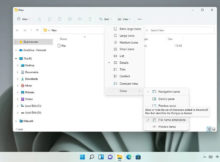
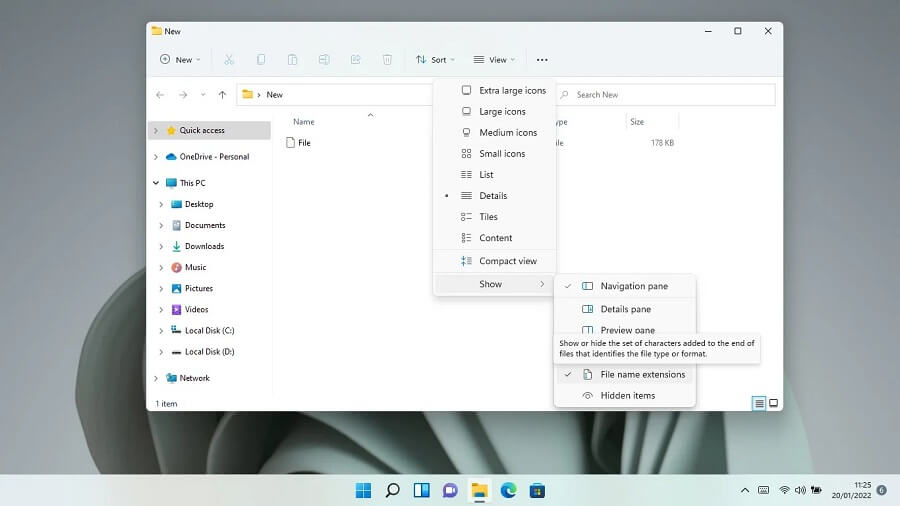
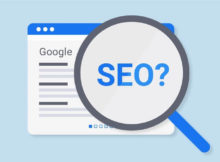



Recent Comments